Short links
Login to existing Shopify store: Shopify login or enter your store URL followed by "/admin" (e.g., https://yourstorename.myshopify.com/admin)
Convert Shopify store into Android.iOS app: https://www.buildnatively.com/
Create a new Shopify store: Start Free Trial
Login for Shopify Partners: Partner login
Login for Shopify Affiliates: Affiliate login
Video Guide by Shopify "How to log into your Shopify Store"
Intro
Whether you're a budding entrepreneur or an established retailer, Shopify offers a seamless and robust platform to build and manage your online store.
For store owners, mastering the Shopify Admin login process is key to accessing a wealth of features and tools. Similarly, it is a gateway to managing your store's day-to-day operations.
For developers and designers, the Shopify Partner program offers access to additional resources and collaboration opportunities.
In this guide, we'll delve into the various aspects of logging into Shopify, ensuring you're well-equipped to manage your online presence effectively.
Setting Up Your Shopify Account
Embarking on your e-commerce journey begins with a crucial step: setting up your Shopify account – the foundation of your online business. Here's how to get started:
Step 1: Shopify Sign Up
To create your Shopify account, visit the Shopify website (http://shopify.com) and click on the 'Sign Up' button. You'll be prompted to enter basic information like your email address, desired store name, and a password. Your store name becomes part of your unique myshopify URL (e.g., yourstorename.myshopify.com), which serves as your primary Shopify login admin address.
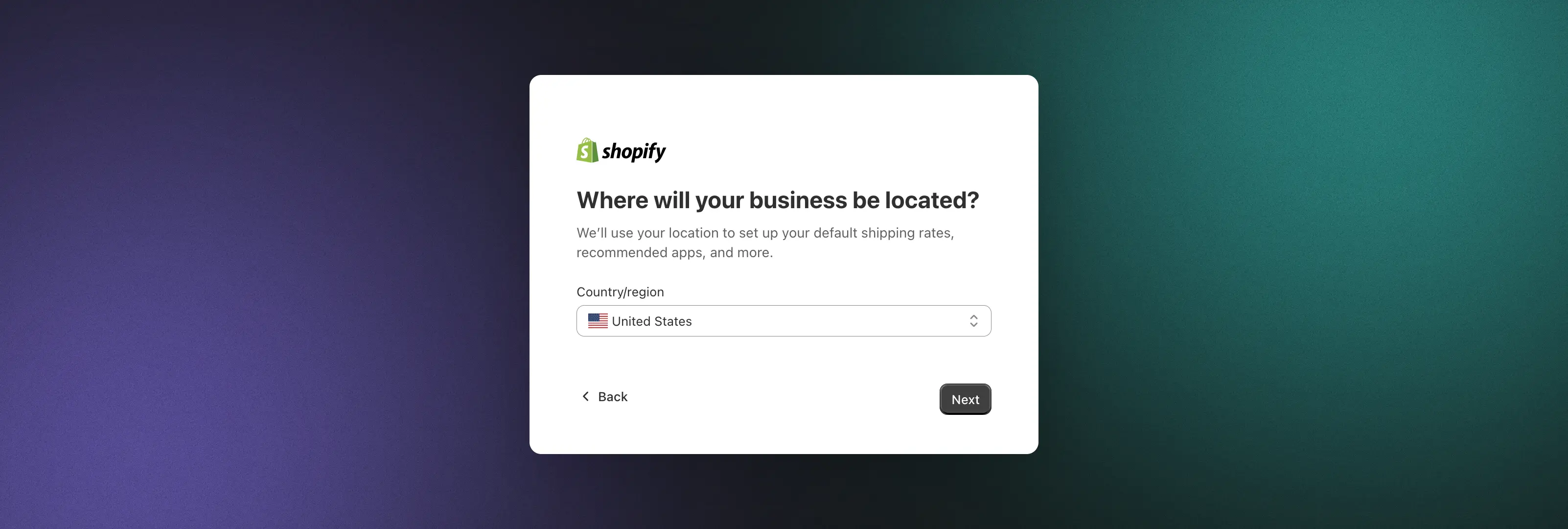
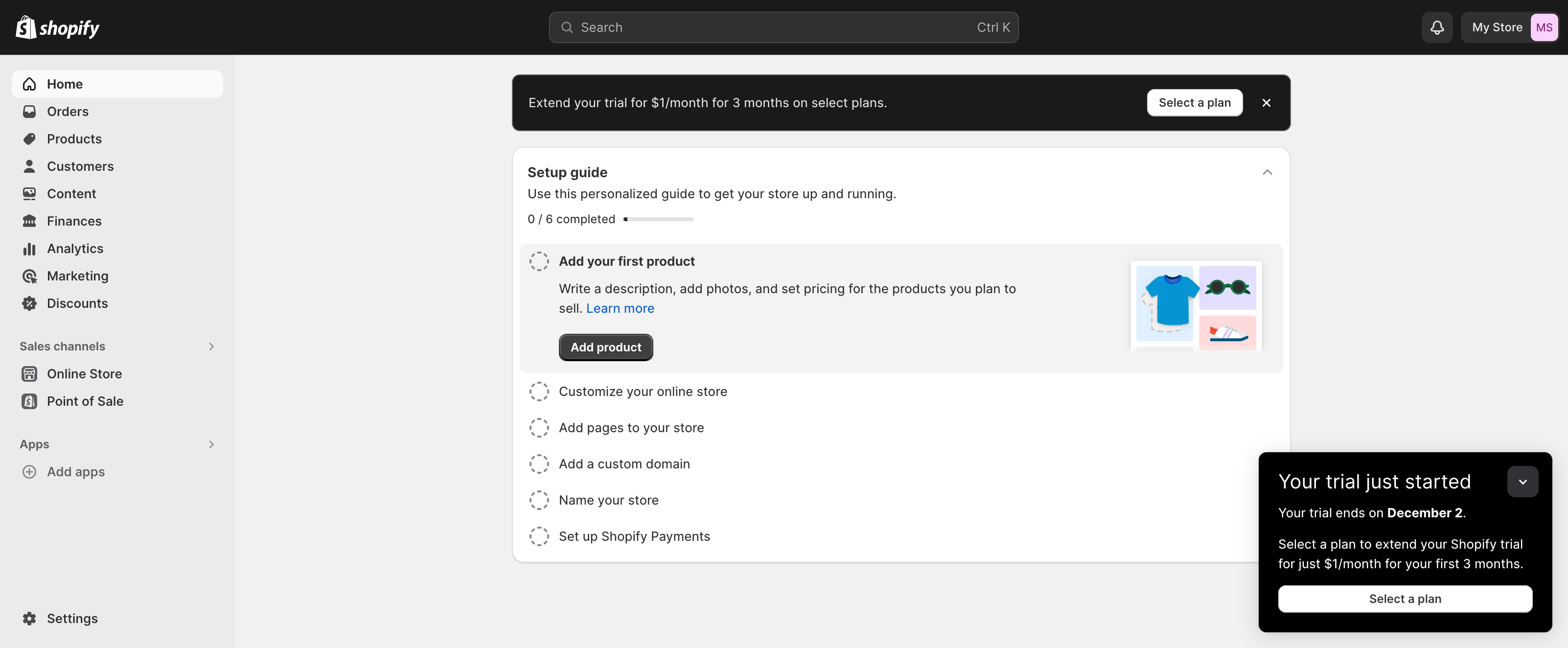
Step 2: Choosing the Right Shopify Plan
Shopify offers various plans tailored to different business needs. From the basic plan for startups to advanced plans for scaling businesses, each comes with its set of features and pricing structures. Consider factors like the number of products you plan to sell, the level of customer support you need, and any advanced features you might require, such as detailed analytics or third-party integrations. Remember, you can always start with a basic plan and upgrade as your business grows.
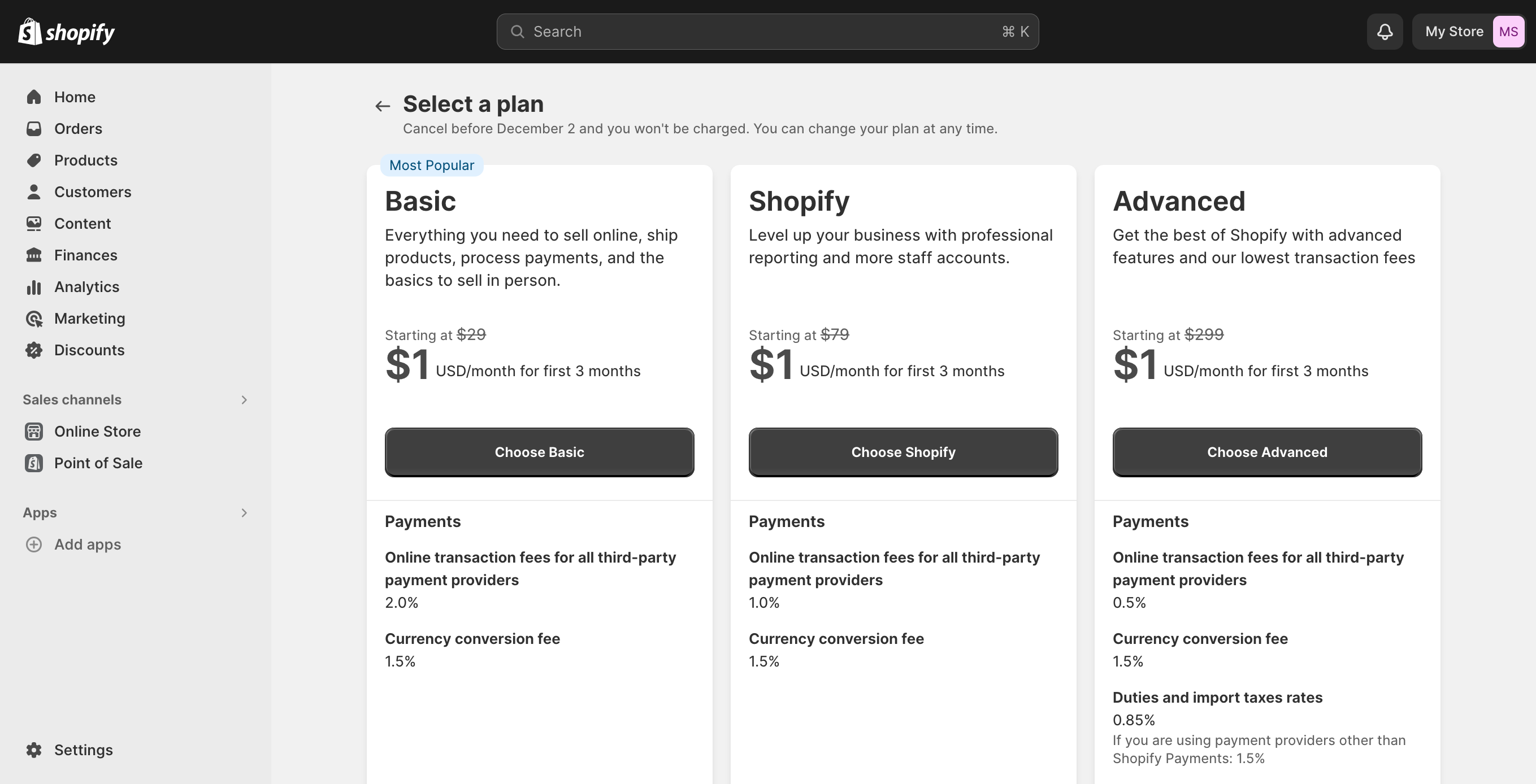
Step 3: Setting Up a Strong and Secure Password
Your Shopify admin login is the key to your store's back end, where sensitive data is stored. It's imperative to create a strong, unique password. A robust password should include a mix of upper and lower case letters, numbers, and symbols. Avoid using easily guessable information like your name or birthdate. Tools like password managers can help generate and store complex passwords securely. Enable two-factor authentication (2FA) for an added layer of security.
Additional Considerations
If you're a developer or designer looking to collaborate on Shopify projects, the Shopify Partners login provides access to exclusive resources and community forums. This is an excellent way to expand your expertise and network within the Shopify ecosystem.
Standard Shopify Login Procedure
The journey to managing your online store begins at the Shopify login page. You can easily access this page by visiting the Shopify website (http://shopify.com) or follow this link. Then enter your email address + password associated with your Shopify account and click the "Log in" button.
You can also log in directly to your store's admin panel by entering your store URL followed by "/admin" (e.g., https://yourstorename.myshopify.com/admin).
This is your gateway to the Shopify admin login, where all the tools to manage your store are at your fingertips.

Troubleshooting Common Login Issues
Even with a straightforward process, you might encounter login issues. Common problems include forgetting your password or store name. If you can't recall your password, use the 'Forgot Password' feature on the login page. Shopify will guide you through the steps to reset your password via email. In case you've forgotten your store name, the 'Forgot Store' option comes to the rescue. By entering the email address associated with your account, Shopify will send you a list of all stores linked to that email, helping you identify the correct myshopify URL.
Shopify Mobile App Login
The Shopify mobile app is a powerful tool that brings the functionalities of the myshopify dashboard to your fingertips. Available for both iOS and Android devices, it enables store owners to manage orders, track sales, and engage with customers directly from their smartphones. This mobility ensures that you can keep your business running smoothly, even when you're away from your desk.
Step-by-Step Guide to Logging In
1. Download the App: First, download the Shopify app from the App Store or Google Play Store.
2. Open the App: Launch the app on your device.
3. Enter Login Details: Input your Shopify login credentials – the same email and password you use for the Shopify admin login on the desktop.
4. Access Your Store: Once logged in, you'll have access to your store's dashboard, where you can manage various aspects of your business.
Managing Your Store on the Go
With the Shopify mobile app, you can monitor real-time sales, update your inventory, and respond to customer inquiries instantly. It's an invaluable tool for staying connected with your business, ensuring that you never miss an important update or opportunity.
Converting Your Store with Natively
For an enhanced mobile experience, consider converting your Shopify store into a native app using services like Natively. This conversion offers numerous benefits:
- Improved User Experience: A native app provides a smoother, faster, and more responsive interface compared to a mobile browser.
- Increased Engagement: Push notifications and mobile-specific features can drive higher engagement and repeat visits.
- Brand Presence: Having a dedicated app enhances your brand's presence and credibility in the competitive digital marketplace.
Managing Multiple Shopify Stores
For entrepreneurs and businesses managing more than one Shopify store, efficiency and security are key. Let’s explore how to seamlessly switch between multiple Shopify stores, both on desktop and mobile, and outlines best practices for securely managing multiple accounts.
Switching Between Stores on Desktop
On the desktop, managing multiple Shopify stores is straightforward. After completing your Shopify sign up for each store, you can switch between them with ease.
1. Shopify Login Admin: Log in to your Shopify admin for one of your stores by entering the specific myshopify URL, your email, and password.
2. Switching Stores: Once logged in, click on the store name at the top left corner of the dashboard. A dropdown menu will appear, listing all the stores associated with your email.
3. Selecting Another Store: Choose the store you wish to manage, and you will be redirected to that store's Shopify admin login page.
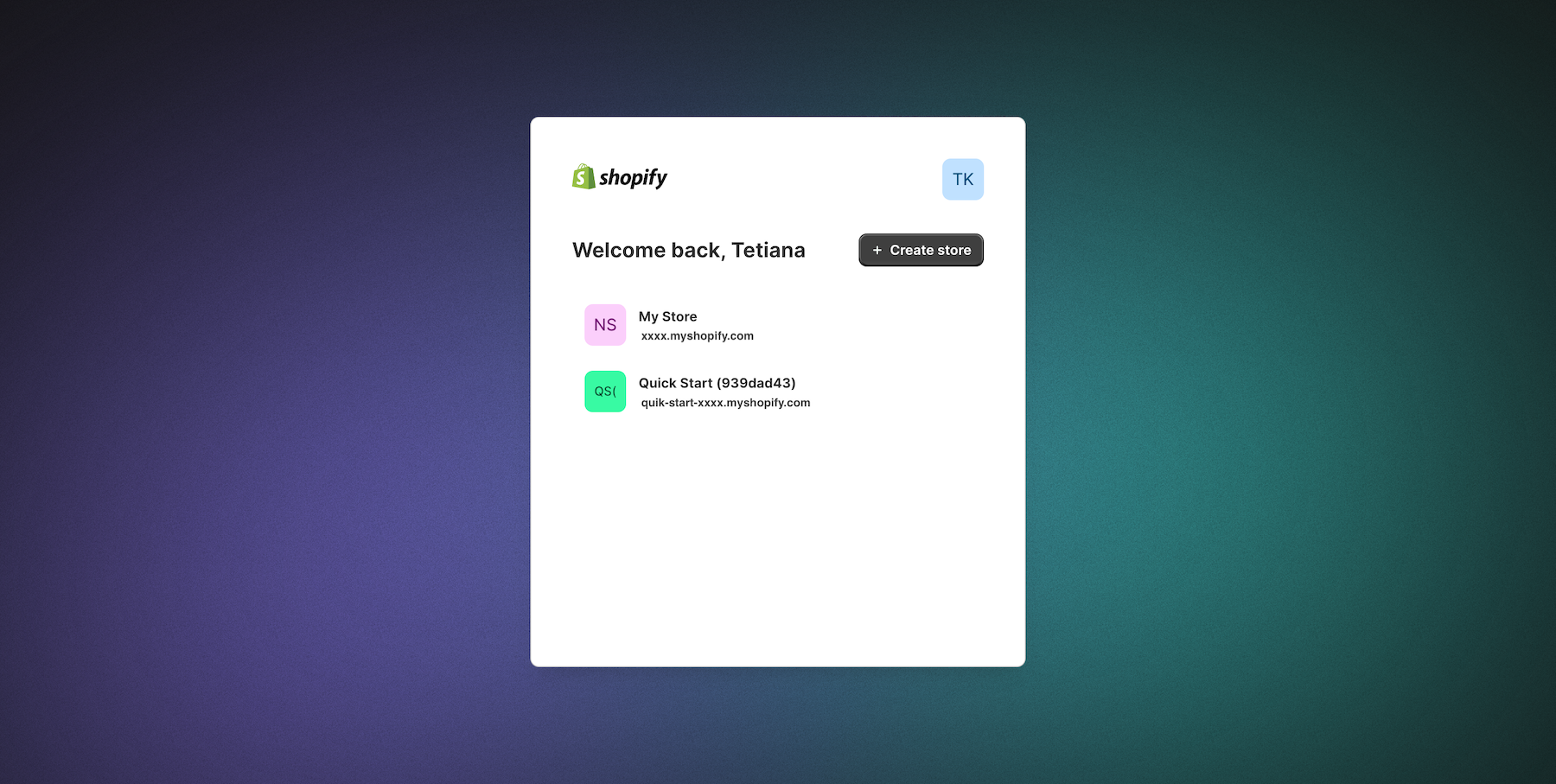
Managing Stores on Mobile
The Shopify mobile app simplifies managing multiple stores on the go:
1. Log In to the App: Open the Shopify app and log in using your credentials.
2. Store Selection: If you have multiple stores linked to your account, the app will prompt you to select which store you want to manage.
3. Switching Between Stores: To switch stores, tap the store name at the top of the app screen, and select another store from the dropdown list.
Shopify Partner and Affiliate Login
The Shopify ecosystem extends beyond individual store owners to include a vibrant community of partners and affiliates. Understanding the Shopify partner login and Shopify affiliate login processes is crucial for those who contribute to or benefit from the Shopify platform in these roles.
The Difference between Shopify Partner and Affiliate Programs
The Shopify Partner Program is designed for designers, developers, and marketers who build or influence the e-commerce ecosystem. As a partner, you get access to resources, learning materials, and an opportunity to earn revenue through referrals or service offerings.
The Shopify Affiliate Program, on the other hand, is tailored for influencers, educators, and content creators who promote Shopify to their audience. Affiliates earn commissions for each user who signs up for Shopify through their referral.
Logging into the Shopify Partner Dashboard
1. Navigate to the Shopify Partner page.
2. If you've already signed up for the program, click on the 'Log in' button. New users need to complete the Shopify sign up process for partners.
3. Use your email and password associated with your Shopify partner account to log in.
4. Once logged in, you'll have access to the Shopify Partner Dashboard, where you can manage referrals, access resources, and track your earnings.
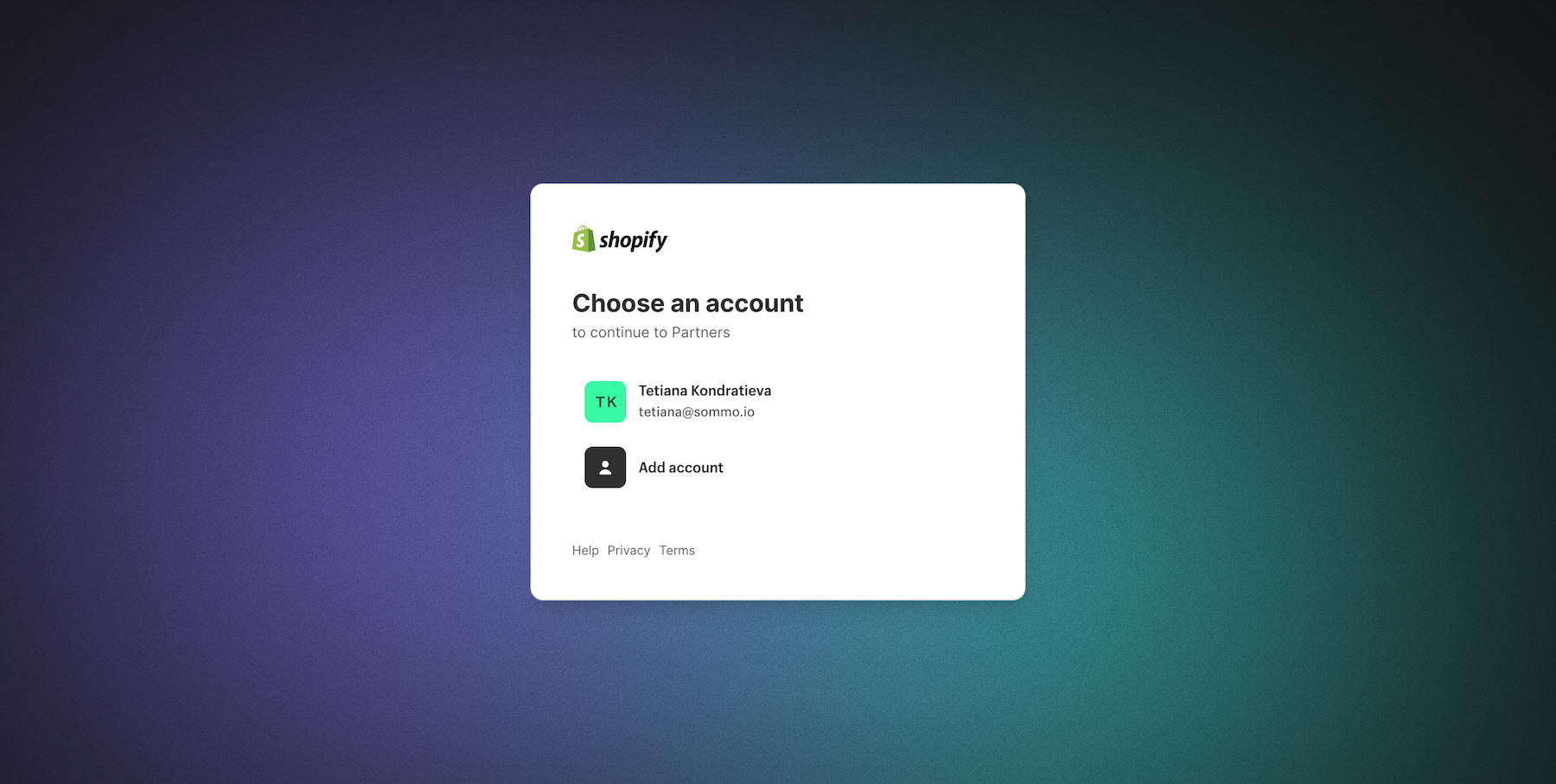
Logging into Shopify Affiliate Accounts
1. Visit the Affiliate Program page and click the login button or click on the login link. (new affiliates will need to go through the Shopify sign up process specifically for affiliates)
2. Input Your Details: Enter your affiliate account email and password.
3. Manage Your Account: After logging in, you'll be able to access promotional materials, track referrals, and view your commissions.

Summary: Elevating Your Shopify Experience
As we wrap up our comprehensive guide on navigating the Shopify login process, managing multiple stores, and leveraging the Partner and Affiliate programs, it's important to consider how you can further enhance your Shopify store's performance and user experience. A key strategy in this digital era is converting your Shopify store into a native mobile app, a service offered by platforms like Natively.
Why Convert Your Shopify Store into a Native Mobile App?
It’s not a secret that today's world is mobile-first, so having a native app for your Shopify store isn't just a luxury; it's a strategic necessity. Natively specializes in this transformation, offering a seamless transition from a web-based storefront to a mobile app.
Here's why this could be a game-changer for your Shopify store:
1. Improved Conversion Rates: Native apps typically have higher conversion rates than mobile websites. The ease of navigation, faster load times, and personalized experiences in an app can lead to more completed purchases.
2. Offline Accessibility: Unlike a website, a native app can offer certain functionalities even when the user is offline, making it more accessible and convenient.
3. Personalized Shopping Experience: Native apps allow for more personalized interactions with your customers. By leveraging user data, you can tailor the shopping experience to individual preferences, leading to higher customer satisfaction and repeat business.
4. Streamlined Checkout Process: Native apps can offer a more streamlined and efficient checkout process. With features like saved payment methods and easy navigation, customers can complete purchases quicker, reducing cart abandonment rates.
5. Better Performance and Reliability: Native apps generally perform better than web apps. They load faster, handle data more efficiently, and are more reliable, especially in areas with poor internet connectivity.
6. Advanced Analytics and Insights: With a native app, you gain access to detailed analytics and insights about user behavior. This data is invaluable for making informed decisions about product offerings, marketing strategies, and overall business strategy.
7. Competitive Edge in the Market: Having a native app can set you apart from competitors who may only have a web presence. This edge can be crucial in markets where mobile usage is high, and app-based shopping is preferred.
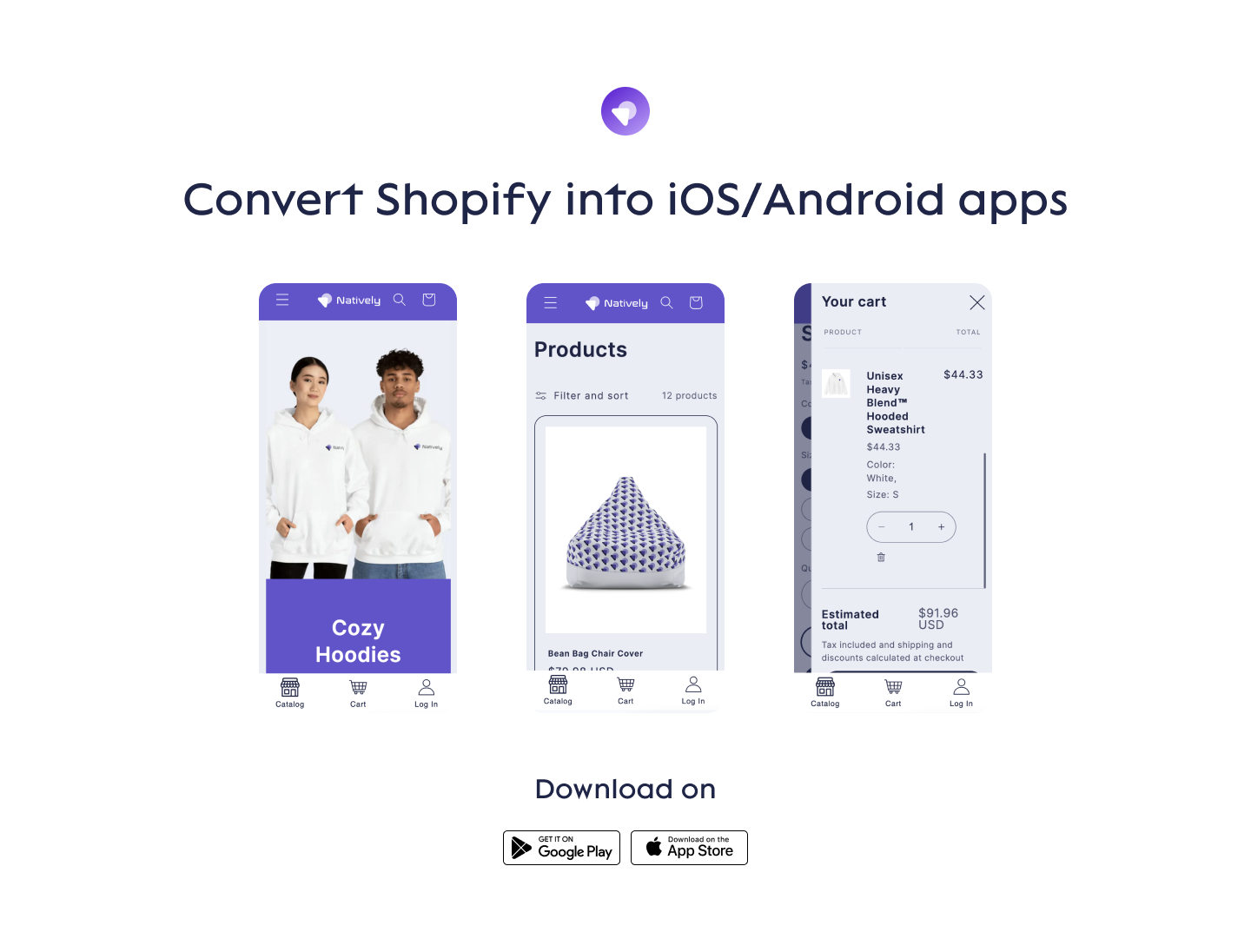
The journey of e-commerce success is continuous. Embracing innovations like mobile apps can be the key to unlocking the next level of your Shopify store's potential.




